For an Informed Love of God
Install FlashWorks (Windows)
These instructions will show you how to install FlashWorks on Windows. We have separate instructions for the Mac.
Download the Installer
Download the installer here. It is compressed as a zip file; you will have to decompress it. There are ways to do it in Windows, or you can get the free 7Zip program.
Run the Installer
Windows has a series of security measures that you will need to work through in order to download and install FlashWorks. Please follow the prompts and say “Yes.”
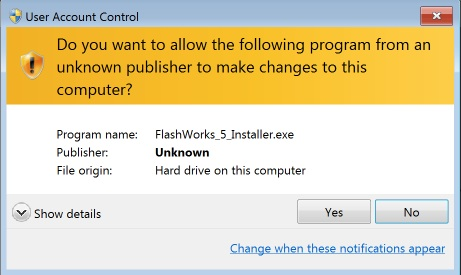
If you are using Windows 10, then click on “More info” on the first screen, and “Run Anyway” on the second.


Running the Installer
When you double click on the Installer you are greeted with this screen. Click “Next.”

After reading license agreement, click “I accept the agreement” and then click “Next.”

If you want to have the installer add a desktop shortcut to FlashWorks, leave the box checked and click “Next,”

This screen will show as the installer does its job.

When it is done installing, it will remind you where the files are. Click “Next” after reading.

When done, the installer can start FlashWorks if you wish.

FlashWorks itself was saved to Program Files/FlashWorks along with the necessary files.

The datafiles were installed to Documents/FlashWorks. Please read the “Please_read_me” file.
